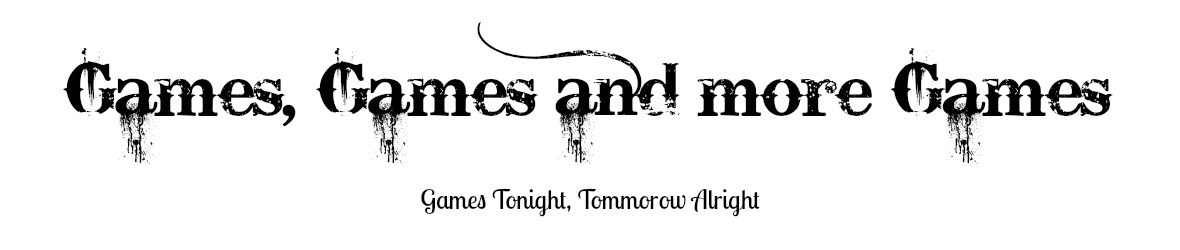name: "US Dollar"
name: "Australian Dollar"
name: "Brazilian Real"
name: "Canadian Dollar"
name: "Czech Koruna"
name: "Danish Krone"
name: "Euro"
name: "Hong Kong Dollar"
name: "Hungarian Forint"
name: "Israeli New Sheqel"
name: "Japanese Yen"
name: "Mexican Peso"
name: "Norwegian Krone"
name: "New Zealand Dollar"
name: "Polish Zloty"
name: "Pound Sterling"
name: "Singapore Dollar"
name: "Swedish Krona"
name: "Swiss Franc"
name: "Thai Baht"
name: "Bitcoin"
Press the link below and you will be redirected to google drive, the file is called SimpleCart.js
https://drive.google.com/file/d/0B-6p8FBOTPlrQ0gxN2ZmNU1FRDQ/view?usp=sharingDownload the file and then upload it to your own google drive
Next click right click on the file hover over Open with and click Drive Notepad these steps can be seen below:
If it's your fist time using Drive Notepad click Authorise in the small blue box and follow the instructions.
Now Press Ctrl+F and write 'gbp' inside
The green section will give you the three letters you need to change in the red circle for example if you want it to state Brazilian real you will use BRL
Now chage GBP highlighted in orange and circled in red to BRL
You can change the number 15 to whatever you wish for the delivery charge of you're items to be. It's a fixed delivery charge for now it is £15 because I use British Pound.
Once you've done this you can now click Ctrl+F again and search for BZPTET7VRYBM2 switch this for your paypal merchant Id which can be when you log onto Paypal click on Profile in the right hand corner and click on you're name as can be seen below.
Then you can copy you're merchant account ID I've hidden my other information. Change BZPTET7VRYBM2 for you're own merchant ID which can be seen on the orange rectangle on the screenshot above in between
We're nearly done now press Ctrl+S to save the document
Now on the home screen right click and click share as you can see below and then click advanced which is circled on the second screenshot below.
Now make sure you click the middle setting and then click save the blue button
Now go back on share and click copy link
The part that you'll want is the part circled in grey
in between b/ and /view you may have to copy the whole link and remove the other parts in notepad. Now paste the code in the line below
Source Code: <script src='https://googledrive.com/host/code' type='text/javascript'></script>
Finished Code: <script src='https://googledrive.com/host/0B-6p8FBOTPlrQ0gxN2ZmNU1FRDQ' type='text/javascript'></script>
Copy the finished code above and go onto template, edit html, Ctrl+F, search '//<